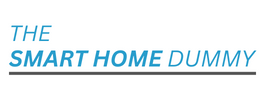Aqara: How to Setup and Where to Use
**This page contains affiliate links. If you choose to purchase after clicking a link, I may receive a commission at no extra cost to you. As an Amazon Associate, I earn from qualifying purchases.
Today we are going to talk about setting up the Aqara smart home devices and how easy it was. First, connect the hub to the Aqara app, and then add each device by selecting “Add Accessory” and pressing the device’s reset button. The hub will give a voice notification when it pairs successfully, or if it fails.
However, we did run into a few issues when pairing some devices. For example, one contact sensor wouldn’t show any status changes in the app, but a replacement sensor worked fine. The leak sensor took several tries to pair successfully.
One great feature of the Aqara app is that it comes with pre-set automations for each device, like pressing a button to turn on or off a smart plug. You can also create your own automations.
Installing the devices is easy thanks to the pre-applied adhesive, but there are no hardware mounting options.
While the app provides a lot of access to each device, it can be confusing to set up, with warnings like not using dual-band routers (which we did, and it worked). The native Automations and Scenes were not intuitive, but they worked once we figured it out.
Overall, the Aqara devices are simple, functional, and affordable, but we recommend using a different smart home app for daily control.
Where we setup our Aqara Devices
We installed the M1S and M2 hubs in different areas of our home – the M1S was plugged into an outlet in our upstairs hallway to act as a nightlight while the M2 was hardwired to our modem and placed in a designated “hub cupboard.”
The Smart Plug we installed in our kitchen was standard-looking with an on-device switch. It was attached to a button-press kettle for easy control.
The Wireless Mini Switch was placed on a bedside table and set up so that one press would turn on the kettle before we got out of bed. It can also be mounted to a wall and used to operate connected smart lights.
We installed the Wired Wall Switch in our kitchen, using the stack switch version to control our under-cabinet and over-the-sink lighting. The Aqara app was used to set countdown timers for each switch to automatically shut off 30 minutes after they were turned on.
We placed the Motion Sensor at the bottom of our main stairway to trigger the Hub light to come on when it senses motion. It will also trigger the hub’s siren when the system is in Alert Mode.
The Contact Sensor was attached to an interior bedroom door and set to send an alert when opened. It will also trigger the hub’s siren when the system is in Alert Mode.
The Vibration Sensor was placed on the interior side of our front door to send an alert when someone knocks or the door is opened. It can also work as a tilt sensor for a garage door and trigger the hub’s siren when the system is in Alert Mode.
Lastly, we placed the Leak Sensor under our dishwasher in the kitchen. It was set to trigger the hub to sound a siren when water is detected.
Final Thoughts on The Aqara Devices
Overall, we found that Aqara’s smart home devices provided a simple, functional, and affordable way to make our home smarter without breaking the bank. The setup process was relatively straightforward, with the hub being connected to the Aqara app and each device being paired to a hub by selecting “Add Accessory” and pressing the device’s reset button.
While we did experience a couple of hiccups when pairing some of the devices – one contact sensor would pair but refused to show any status change in the app, and the leak sensor refused to pair four times before finally connecting on the fifth try – the overall process was still relatively painless.
We also appreciated the pre-set automations that came with the app for each device, as well as the ability to create our own. And, despite some broken English and warnings in the app about not using dual-band routers (which we did, and it still worked), we were able to access a lot of functionality for each device – including a timeline of activity and settings to tinker with.
That being said, we did find the app itself to be somewhat disjointed and confusing, particularly when it came to setting up native automations and scenes. While the app employed a simple “If This Then That” type setup, it wasn’t always intuitive and required some trial and error before we were able to figure it out.
Once everything was set up, however, we found that all of the devices worked reliably and relatively consistently. We were also able to place them all over the house without experiencing any signal drop-offs.
One minor issue we did experience over the months of testing was the occasional device stoppage. While the app indicated that the device wasn’t connected, there were no troubleshooting steps to follow. However, we found that simply deleting and re-adding the device – a simple process – was all we needed to do to get it up and running again.
Overall, the Aqara smart home devices offer a comprehensive and affordable way to make your home smarter. And, for those who already use Apple’s HomeKit, Amazon’s Alexa, or Google Home, the fact that Aqara’s devices work with all three makes them even more appealing.